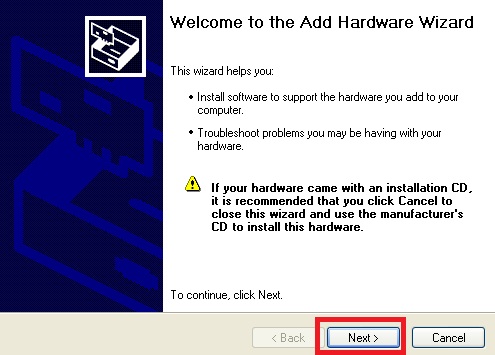

The screenshots in this section were captured on a Windows XP (SP3) system - the process on other Windows NT 5.* should be similar, but may differ slightly.
Start the Add Hardware Wizard (e.g. windows key + R (to open a Run dialog box) and type hdwwiz.cpl) - this should open a windows similar to the screenshot below. Click on Next -
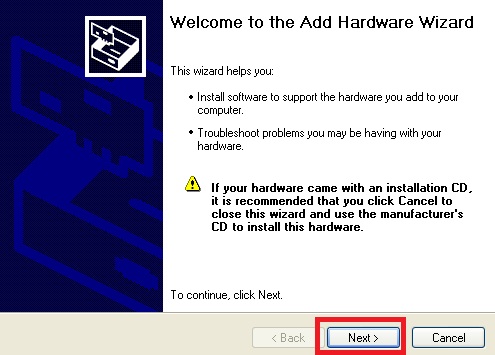
When asked Is the hardware connected?, select Yes, I have already connected the hardware > Next

The following hardware is already installed on your computer > scroll down the list and select Add a new hardware device > Next -

Select Install the hardware that I manually select from a list (Advanced), then click on Next -
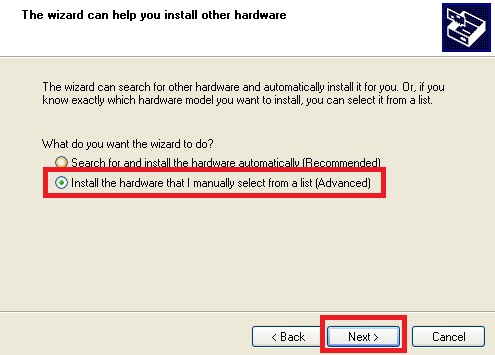
When prompted From the list below, select the type of hardware you are installing, scroll down the list and select SCSI and RAID controllers, then click on Next -
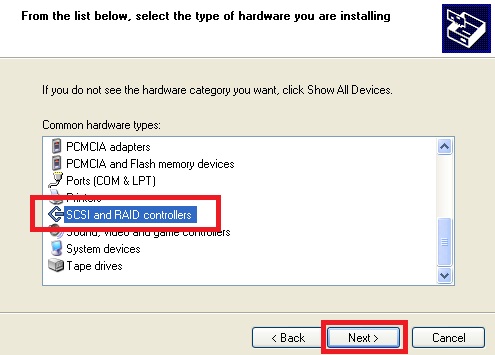
When prompted to select the device driver you want to install for this hardware, click on Have Disk... -
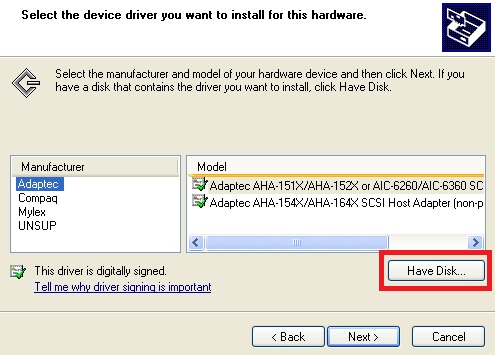
Install From Disk window > Click on Browse... -
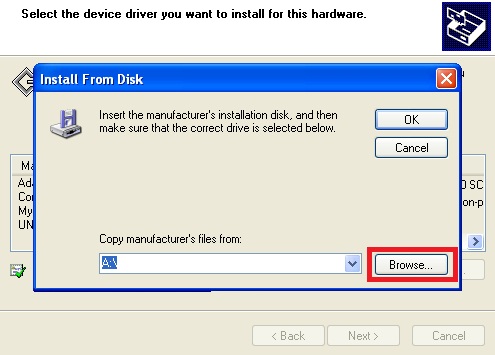
Now browse to the folder containing your AoE drivers > select aoe.inf > Open -
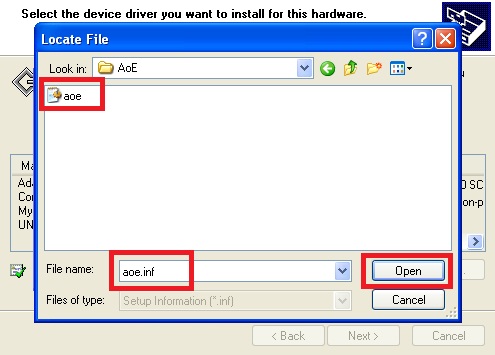
The folder path to the AoE driver should be displayed in the Copy manufacturer's files from: field. Click on OK -
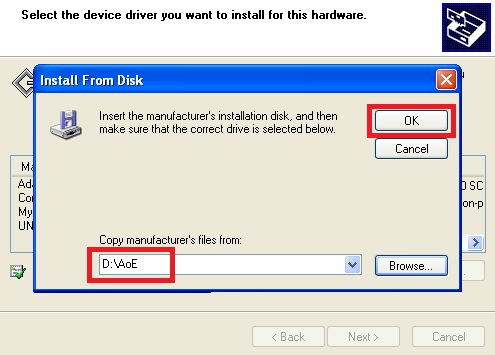
Ensure that AoE Driver is displayed in the Model field and click on Next -
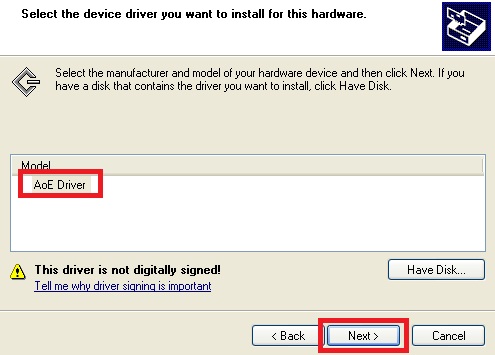
The wizard is ready to install your hardware screen should now display the AoE Driver, click on Next -
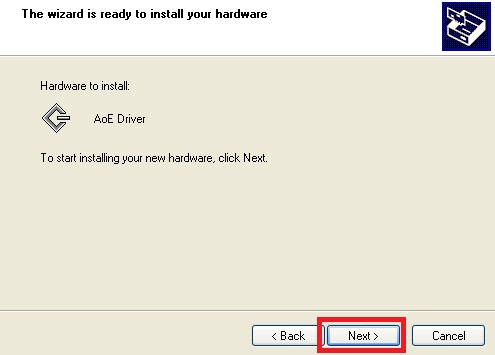
A warning message will be displayed. Click on the Continue Anyway option -
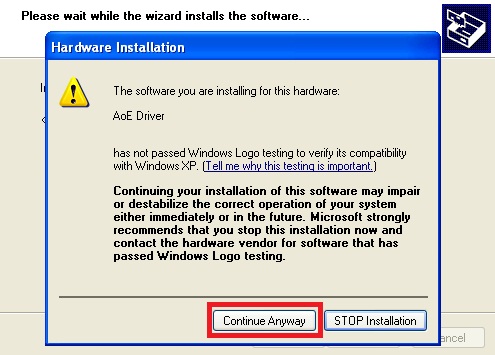
Assuming the driver installed without any problems you should see a screen similar to the following (The following hardware was installed: > AoE Driver > Windows has finished installing the software for this device). Click on Finish -
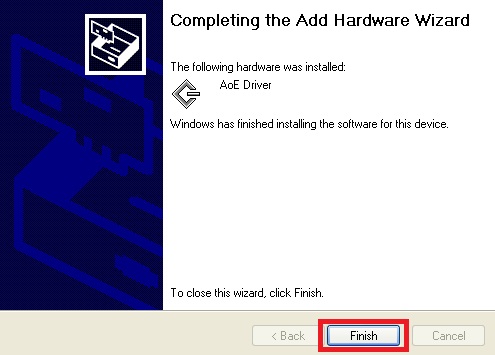
Document date - 28th February 2017(DRAFT)