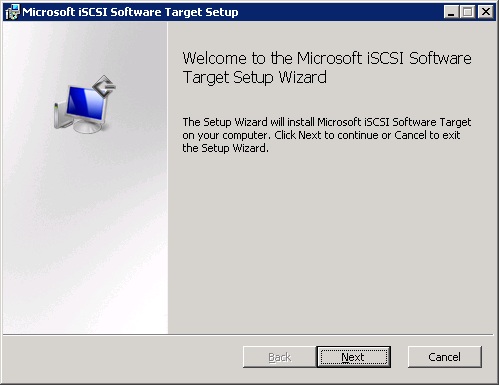

Microsoft iSCSI Software Target - version 3.3 tested. This is an optional Windows Server component for Windows Server 2008 R2 and Windows Server 2008 R2 SP1. Microsoft iSCSI Software Target 3.3 is restricted to Windows Server 2008 R2, however the installer can be modifed to facilitate installation on other versions of Windows (ORCA (database table editor for creating and editing Windows Installer packages) can be used to remove the IsSupportedSKU condition in LaunchCondition table).
Service Name: WinTarget
| Product | Licence | Trial | Open source | BIOS | UEFI (Stage1) |
UEFI (Stage2) |
32-bit | 64-bit native |
Portable |
|---|---|---|---|---|---|---|---|---|---|
| Microsoft iSCSI Software Target Version 3.3 |
Proprietary | Free download restricted for use on Server 2008 R2 | NO | YES | YES | NO 1 | ✘ | ✔ | ✘ |
This page contains the following sections -
Default settings can be used when installing the Microsoft iSCSI Software Target. NOTE - the installer will only run on Windows Server 2008 R2 (including SP1) - other versions will display an error message "Installation is not supported on this operating system". There are some instructions for modifying the installer to run on other 64-bit versions of Windows, however this is not officially supported (see here).
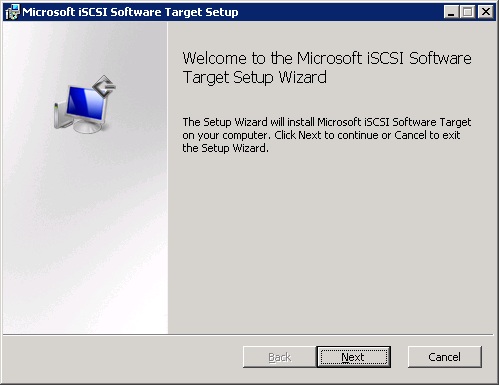
Welcome to the Create iSCSI Target Wizard
Click on the Next > button -

iSCSI Target Identification
Enter a name for the Target in the iSCSI target name: field. E.g. iqn.iSCSI-target1 > enter a description (optional - not required) > click on the Next > button -
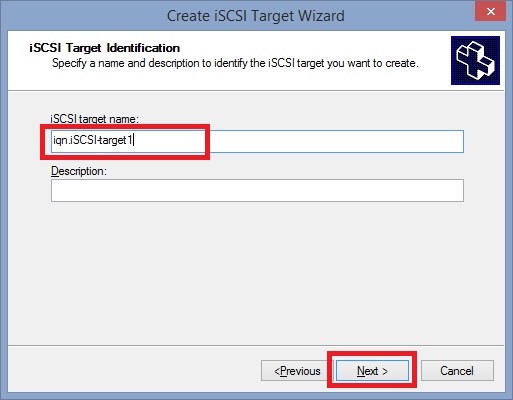
iSCSI Initiators Identifiers
A Client identifier is required to authenticate any connections to the Target. Enter the Client IQN in the IQN identifier: field. Connections will fail from any Client(s) not specified. IP or MAC addresses can be used as an alternative to IQN (click on the Advanced... button to configure) > click on the Next > button -
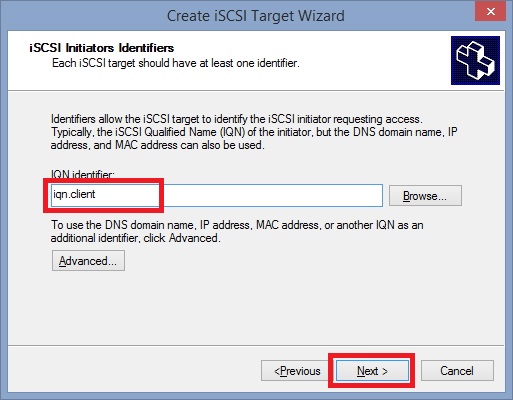
Completing the Create iSCSI Target Wizard
Click on the Finish button -
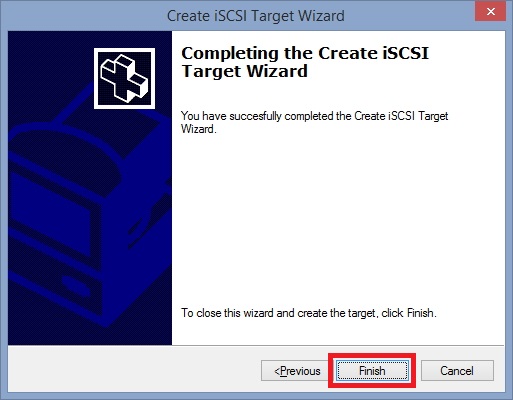
As you can see from the property box below, although the Name: was set as iqn.iSCSI-target1, the IQN: has been generated by the software -
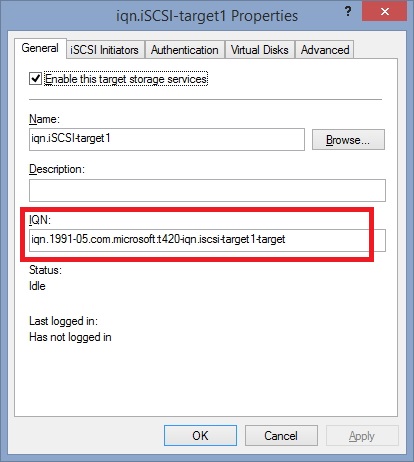
Change the IQN: to iqn.iSCSI-target1 > OK -
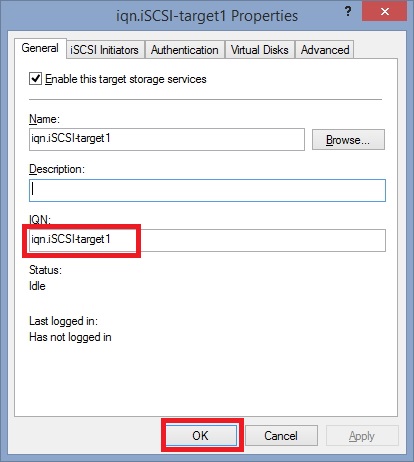
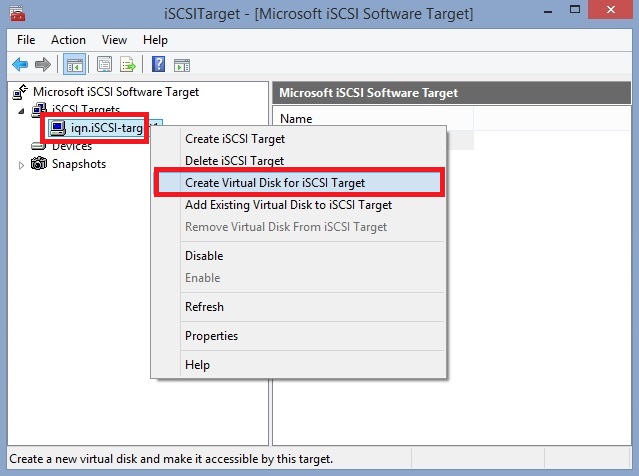
Welcome to the Create Virtual Disk Wizard
Click on the Next > button -
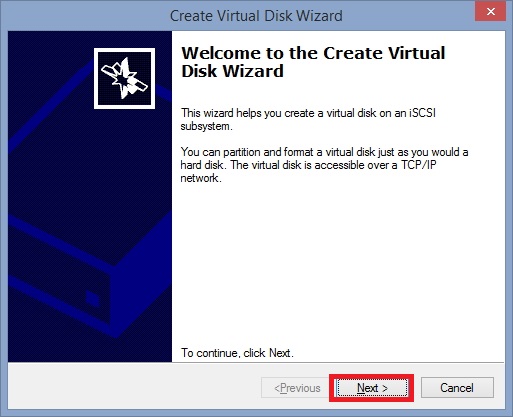
File
Enter a path for a VHD file (including full path and file extension) - E.g. D:\iSCSI_target1.vhd > click on the Next > button -

Size
Note that if installing Windows to the iSCSI Target, setup will refuse to run if the minimum disk space requirements are not met (Windows 7 - 16 GB available hard disk space (32-bit) or 20 GB (64-bit)). Enter a size for the VHD. E.g.
20480 > click on the Next > button -
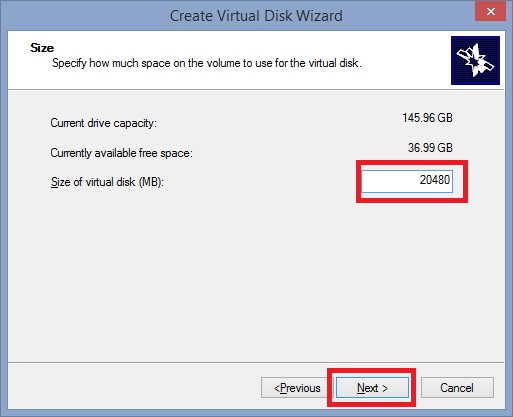
Description
The Virtual disk description: is optional - complete as required > click on the Next > button -
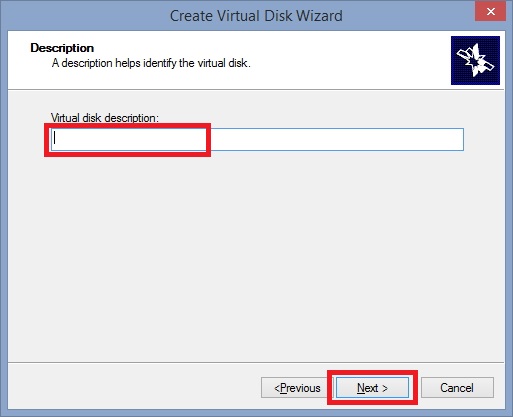
Completing the Create Virtual Disk Wizard
Click on the Finish button -
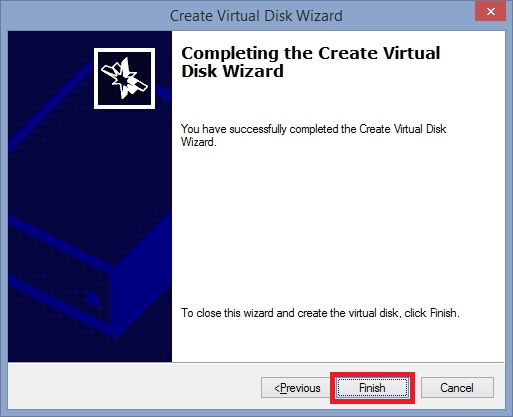
As stated in the Create Target section of this page, connections from Client/Host systems will require authentication. Assuming that the Client/Host identifier was set as iqn.client (see here), add the following command to your iPXE script -
E.g. -
The following error was displayed after attempting to connect to the iSCSI Target to start Stage 2 (applies to initiators with UEFI Firmware) -
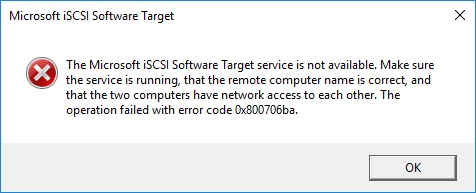
During testing errors with creating Virtual Hard Disks were experienced (error The virtual disk cannot be created on the selected volume. Catastrophic failure) -
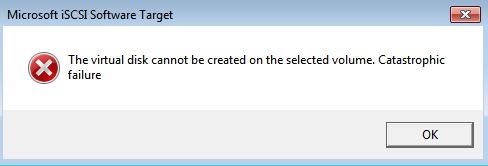
This error was resolved by enabling the Windows System Protection feature. With Protection enabled (and space allocated for it) on the backing drive used for the Virtual Hard Disk, Microsoft iSCSI Software Target was able to successfully create and import disks.
Errors when importing an existing Virtual Hard Disks were encountered during tests (error The wizard was unable to import one or more virtual disks. The operation failed with error code 0x8000ffff. Catastrophic failure) -
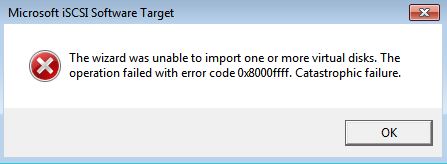
This error was resolved by enabling the Windows System Protection feature. With Protection enabled (and space allocated for it) on the backing drive used for the Virtual Hard Disk, Microsoft iSCSI Software Target was able to successfully create and import disks.
.
Document date - 14th June 2019