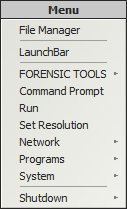

This page contains the following sections -
MistyPE uses the BlackBox Lean shell. When MistyPE is booted it should automatically load the shell and desktop - if the WinFE script has been included in the build then DiskMgr.exe or wprotect.exe may run first, in which case see here.
To select a menu option, right-click anywhere on the desktop or alternatively press the Windows key. This will display a menu similar to the following -
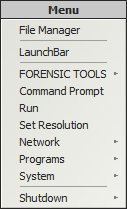
Select the LaunchBar option to start LaunchBar - a dock style menu system.
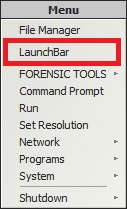
Screenshot of LaunchBar running in MistyPE -
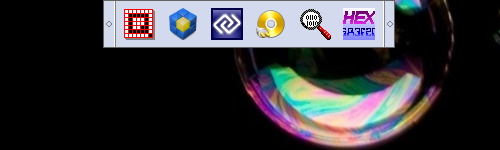
The majority of the programs and utilities supported in MistyPE are accessible via the FORENSIC TOOLS and Programs menu options -
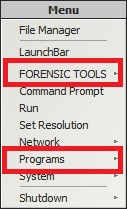
The BlackBox Lean shell also supports keyboard shortcuts. MistyPE supports the following shortcuts at the time of writing -
If the WinFE script has been included in the build then depending on settings used in the script, when MistyPE is booted, either DiskMgr.exe or wprotect.exe may be automatically launched before the Shell. Both of these tools can be used to check the current status of any disks attached to the system and can also be used to change disk attributes.
To proceed and load the BlackBox Lean shell simply close DiskMgr.exe / wprotect.exe
NOTE - if the WinFE script has been included in the build then please be aware that disks are likely to be write protected. If you require write access to any disks then run DiskMgr.exe / wprotect.exe to change disk attributes.
Screenshot of DiskMgr.exe running in WinFE 10.0.14393 (the program was launched automatically via winpeshl.ini during the boot process) -
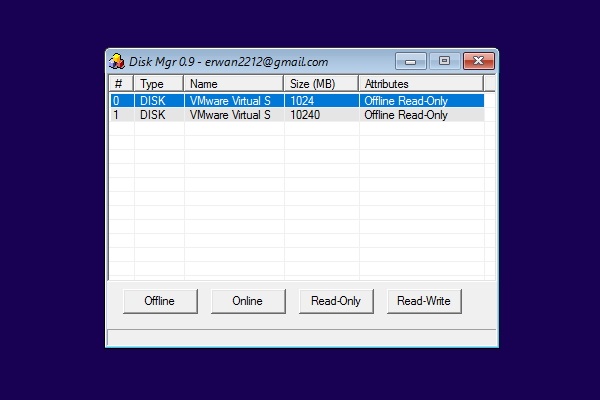
Screenshots of wprotect.exe running in WinFE 10.0.14393 (the program was launched automatically via winpeshl.ini during the boot process). Press the OK button on the warning screen to run the program -
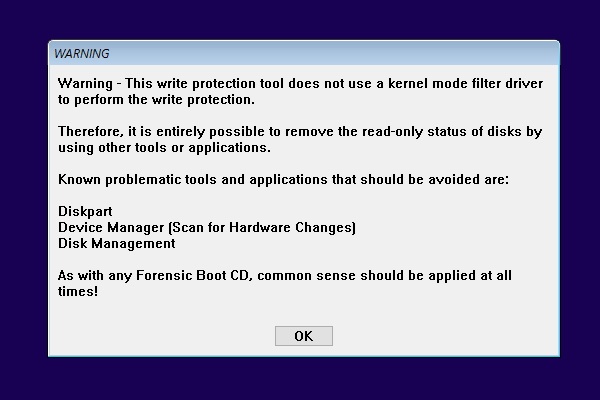
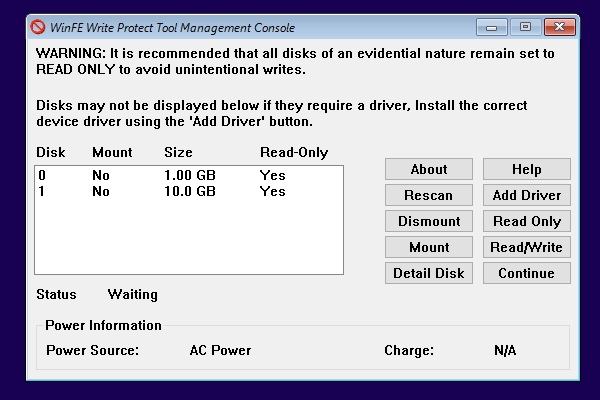
Document date - 20th January 2018